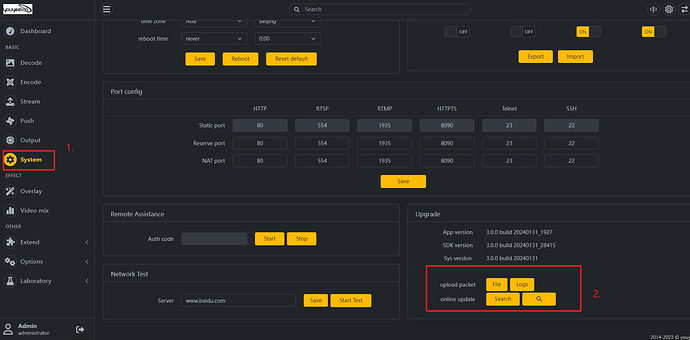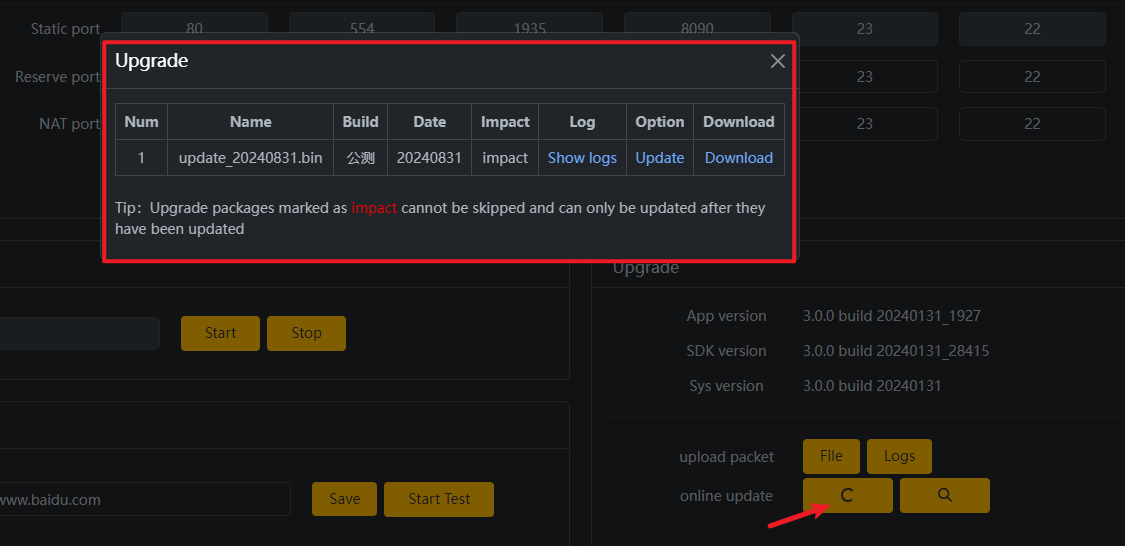- Note that this is not the same as flashing, which can resolve many issues, whereas upgrading may not.
If you need to flash the device, please refer to the following link.
https://forum.youyeetoo.com/t/how-to-flash-the-device/341
To perform the upgrade, follow these steps:
- Download the Latest Upgrade Package: First, ensure you have the correct and most recent upgrade package for your device. Pay attention to the compatibility range of the update package – typically, downloading the latest version is advisable. Make sure to select the package that corresponds to your specific device model.
- Access the Encoder’s System Settings Page: Log into your device’s administration interface through its web browser interface. This is usually done by entering the device’s IP address into your browser.
- Upload the Upgrade Package: Within the system settings, look for the option to upgrade or update firmware. Choose the downloaded upgrade package and initiate the upload process.
- Wait for Upload Completion: After initiating the upload, wait patiently until the progress bar reaches 100%. It’s essential to further wait until you receive a confirmation message stating that the upload was successful, even if the progress bar is full.
- Restart the System: Once the upload is confirmed successful, restart the device. In some cases, the system might require two restarts to fully implement the changes from the upgrade package.
- Post-Upgrade Access: Typically, the upgrade process should not alter your previously set IP address. You should be able to continue accessing the device using the same IP as before.
-
Handling Multi-model Upgrade Packages: If the upgrade package supports multiple device models and the default model after the upgrade doesn’t match your purchased product, you’ll need to manually adjust it. After logging in post-upgrade, visit
http://IP/fac.phpin your browser, where IP is your device’s IP address. From there, select and switch to the model that corresponds to your device. Remember to restart the device again after switching the model.
By following these instructions carefully, you should be able to successfully upgrade your device’s firmware, ensuring it operates with the latest features and improvements.