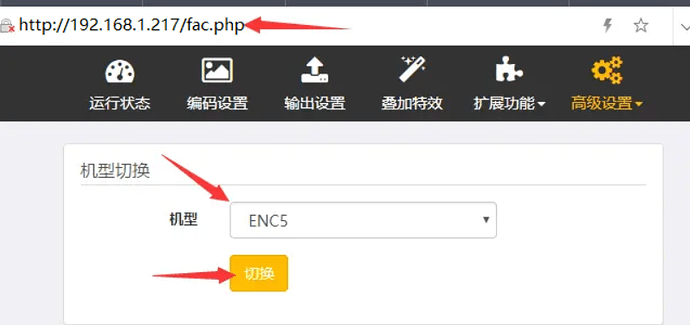Note: If you intend to upgrade rather than flash due to certain circumstances — think of flashing as reinstalling your Windows system while upgrading is akin to performing a Windows Update — please refer to the following post for guidance.
https://forum.youyeetoo.com/t/how-to-upgrade-firmware/724
- Prepare a USB flash drive, format it as FAT32, and create a single partition (a USB flash drive that has been used as a system installation disk may have a hidden boot partition that needs to be repartitioned).
- Extract all the firmware files for the corresponding model to the root directory of the USB flash drive.
- With the encoder powered off, insert the USB flash drive into the USB port of the encoder.
- Press and hold the “DEF” button on the encoder (a toothpick is needed), and then turn on the encoder power.
- Release the DEF button when you see the “UPDATING” prompt on the OLED screen or the “System upgrading” prompt on the HDMI.
- Wait for the firmware update to complete (the OLED screen displays the logo or the HDMI displays the logo).
- After the system firmware update, the default IP address will be restored to 192.168.1.217. For firmware packages for multiple models, you need to manually visit http://IP/fac.php after logging in, select and switch to your corresponding model, and then restart.
Note: The figure below is only a schematic diagram of ENC5. Other models cannot select ENC5. For example, ENC2 should select ENC2, ENC1-V2 should select V2 (ENC1V2), and ENC1 should select EX2 (ENC1).