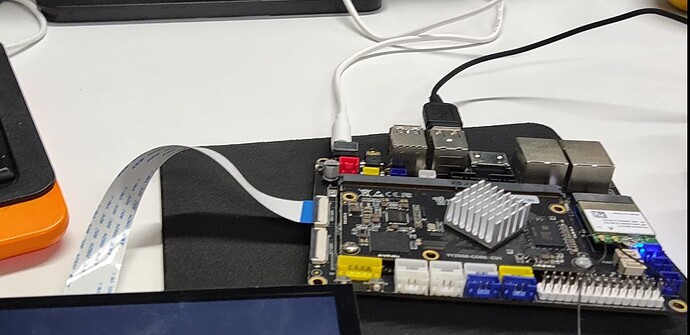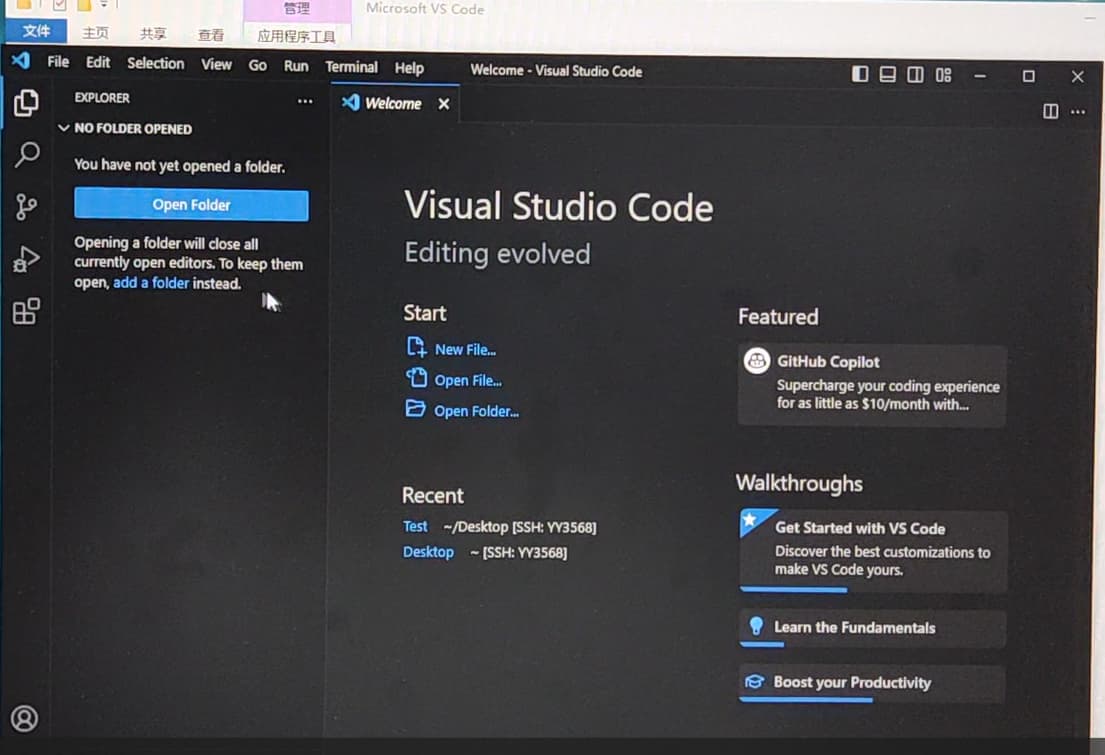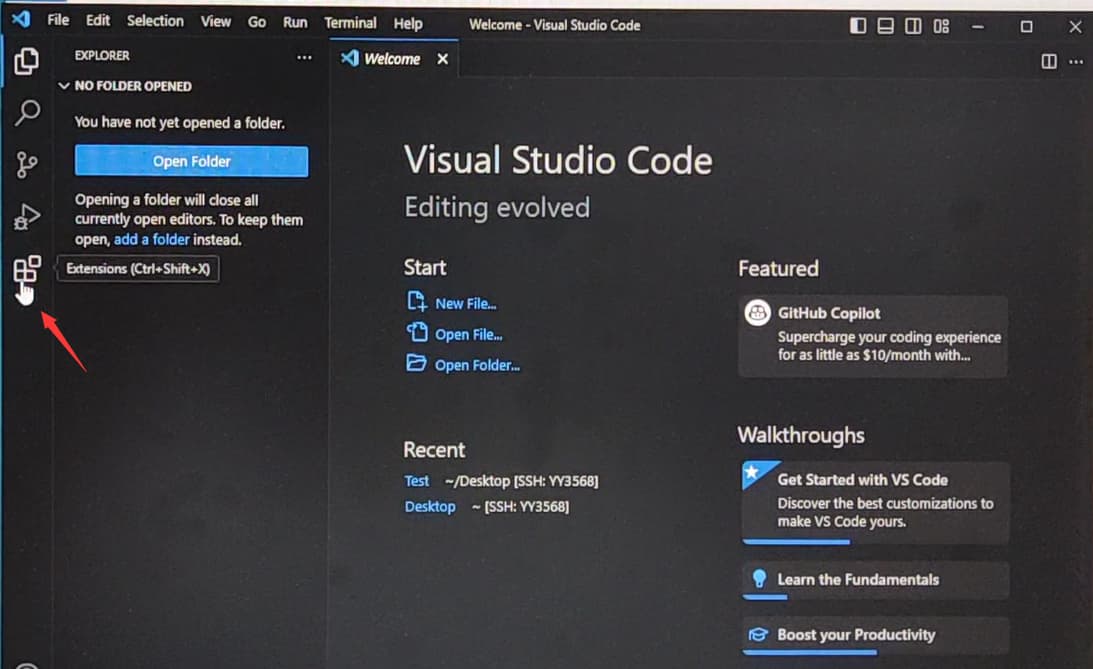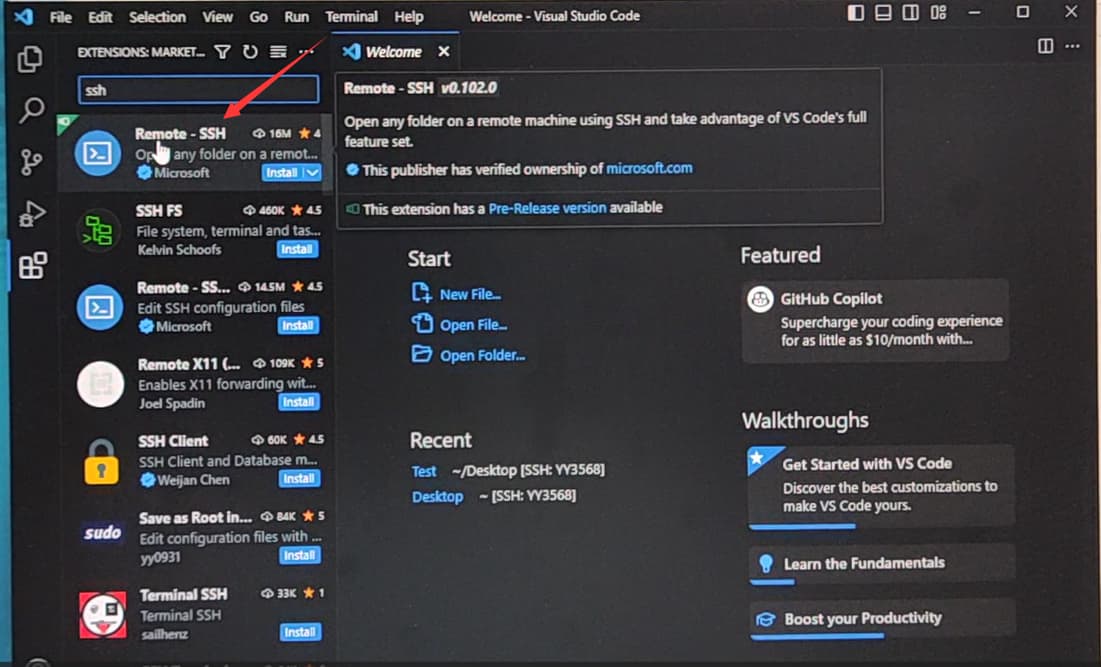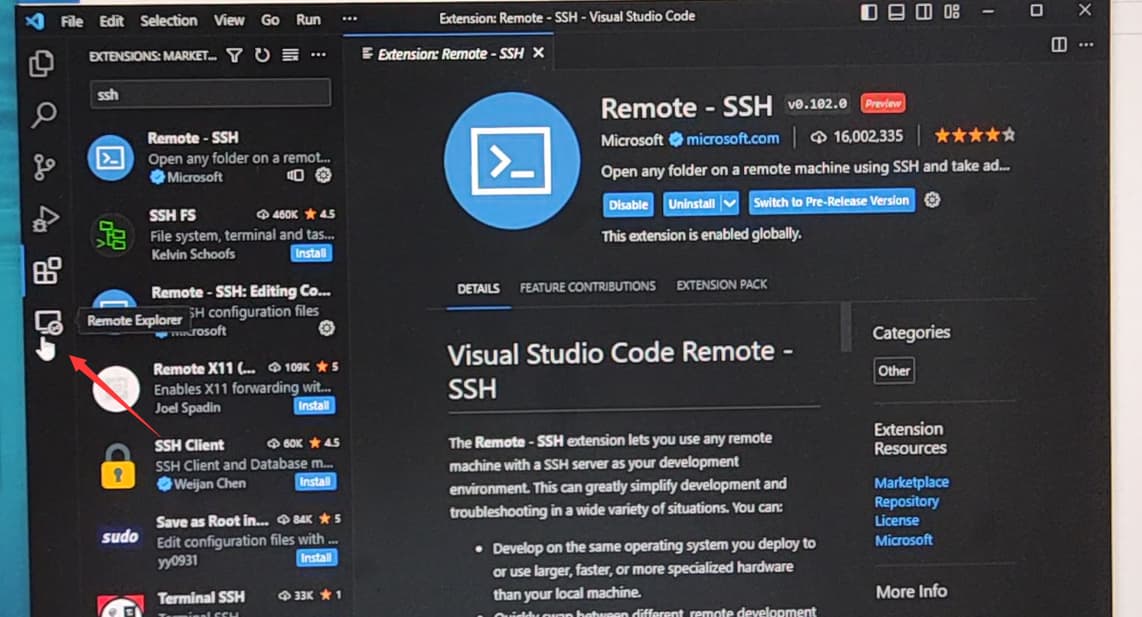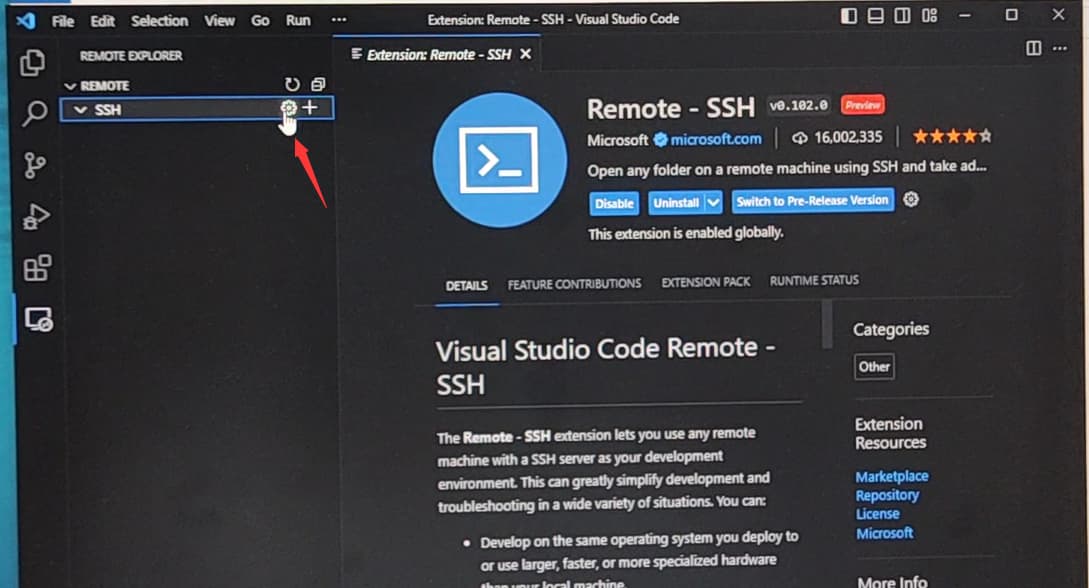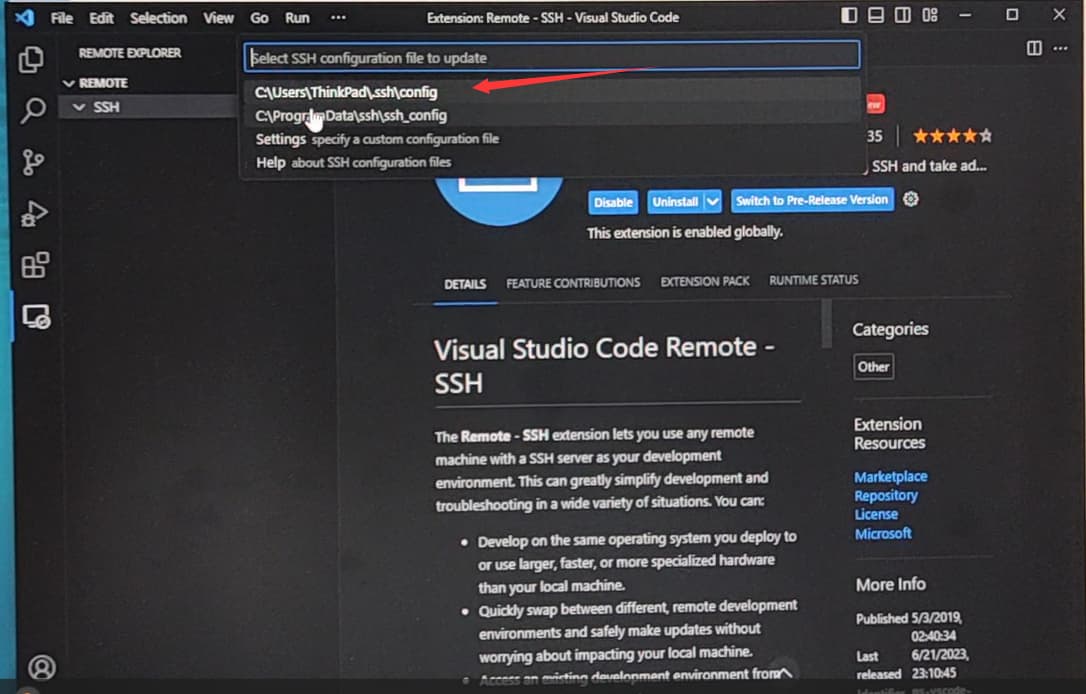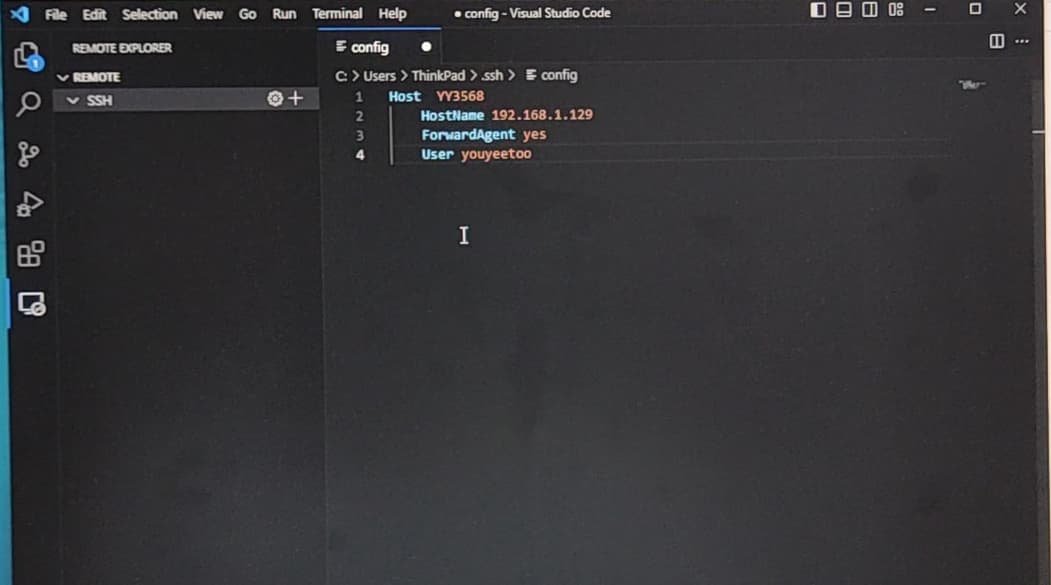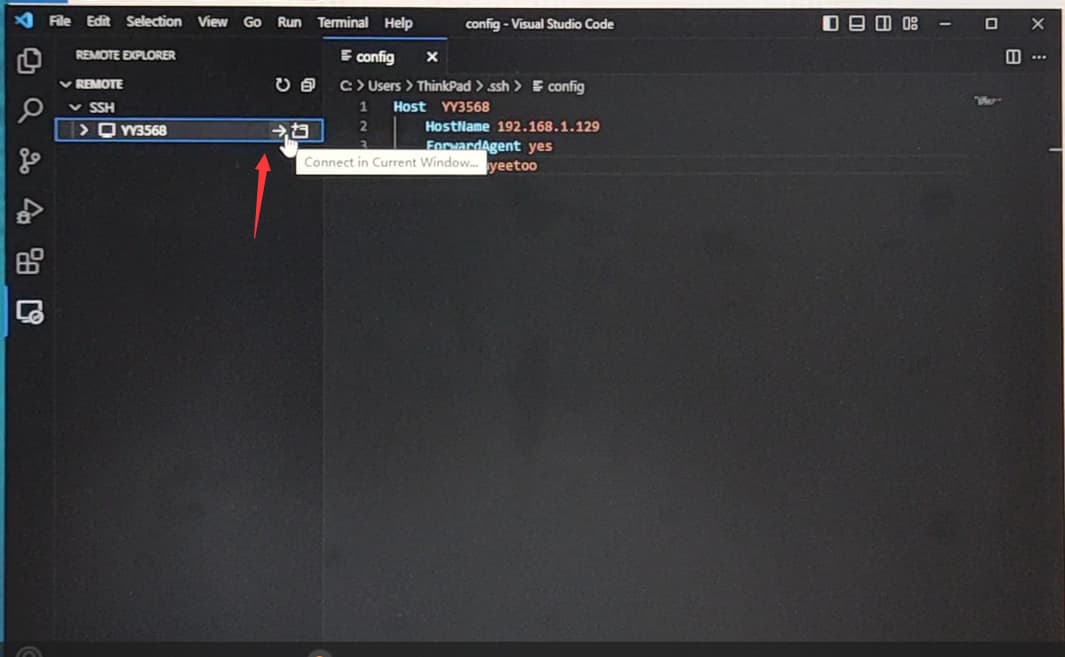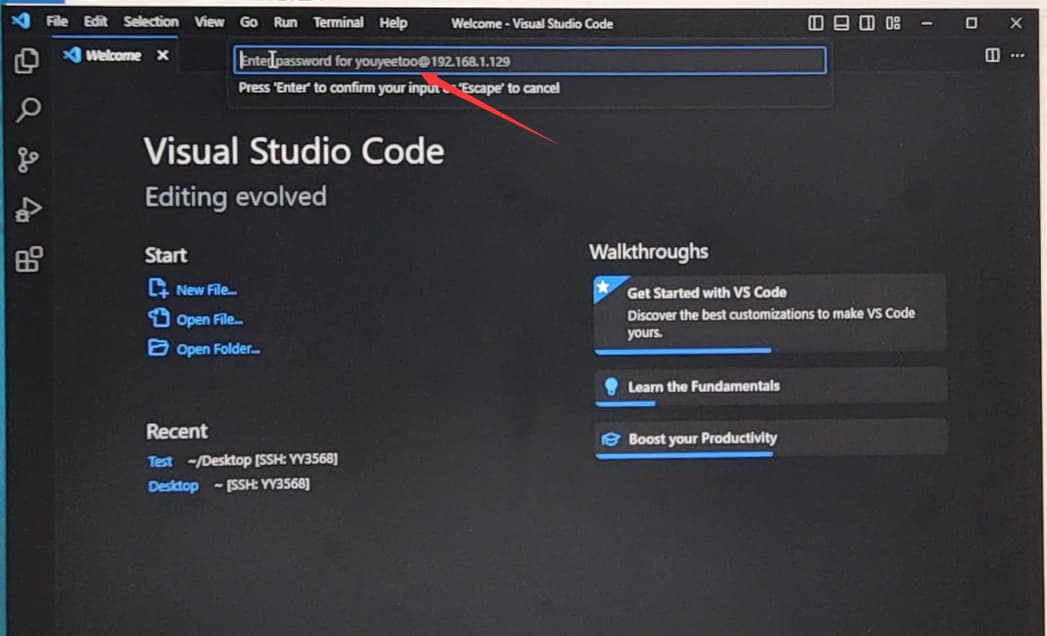YY3568 base on the RK3568 quad-core 64-bit Cortex A55 processor, with brand new ARM v8.2-Aarchitecture, has frequency up to 2.0GHz - the efficiency is greatly improved. With 22nm lithography process,low power consumption and high performance.
Today’s demonstration is the YY3568’s VS Code remote connection, which can be very convenient for your operation of the board
1.First connect your board and computer to the power supply and the network, then open the Visual Studio Code you downloaded
2.Then download the Remote-SSH
3.You will notice a new icon called “Remote Explore.” on the left side of the toolbar.Tap in,and click on the gear icon.
4.Select the .ssh\config file.
The “Host” is used to identify the device being connected to.I set it as “YY3568” in this case. The HostName represents the IP address of the device of YY3568.If you don’t know IP address of YY3568 ,you can check it through serial port debugging.“ForwardAgent yes” enables SSH agent forwarding.“User” specifies the username “youyeetoo” to be used while connecting to the remote host.
5.After saving the configuration file,a device named “YY3568” will show on the left side.Click ‘Connect in Current Windows’
6.After successful connection, you need to enter the password.The password for YY3568 is the same as the username “youoyeetoo”.After entering the password, press the Enter key to confirm.When the status bar in the lower-left corner displays “SSH:YY3568”,it indicates that the connection has been successfully established.
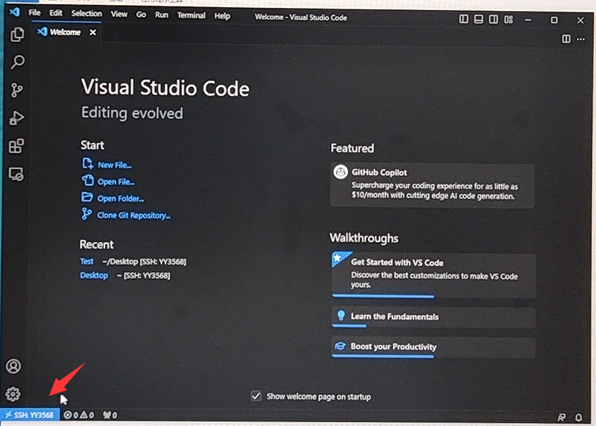
7.We can open the folder for YY3568 in the start page.Alternatively, you can open the folder in the “File” menu.Select the “test” folder,enter your password again to verify your identity.We can see the folder in the explorer on the left.Additionally, the terminal will automatically navigate to the path of that folder.We can directly drag and drop files from Windows into this folder.The dragged-in file will be automatically opened in VS Code editor.
We can verify it by using the terminal.Enter "ls"You can see that the “hi.py” file is now present in the current directory.Execute the code by entering the command "python3 hi.py”.You will see the output “hello YY3568” on the screen.It demonstrates that the transferred file can also be executed successfully.
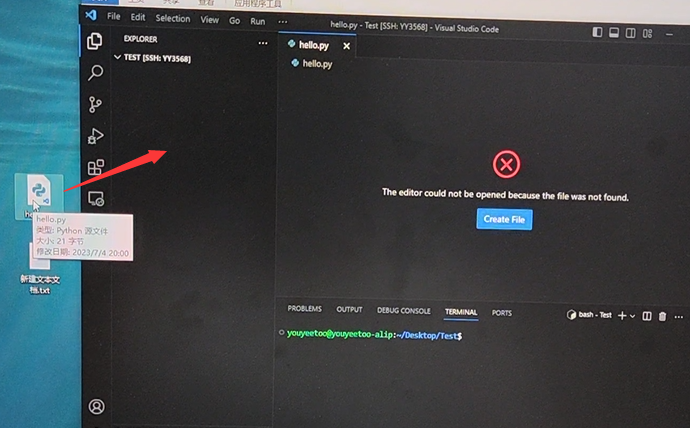
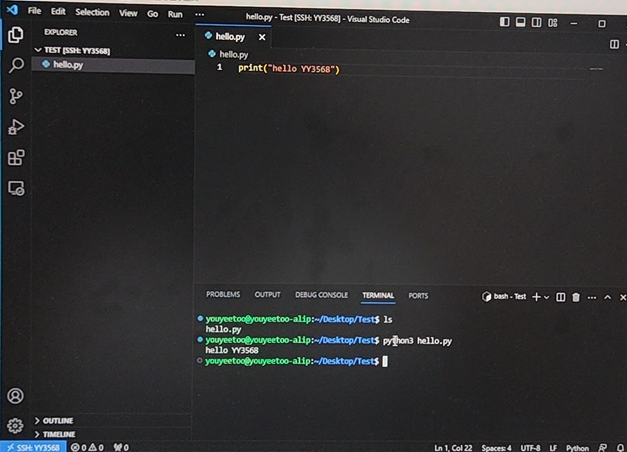
The above is the method for using VS Code editor to remotely connect to YY3568.If you have any questions or would like to know more about the YY3568 motherboard .
Leave a comment below!