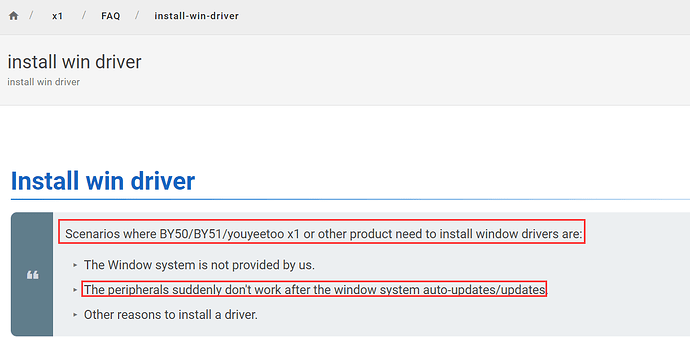Q: Mini PC’s pre-installed 256GB SSD cannot be detected after system startup and the NVMe device is not displayed in the BIOS menu, how to solve it?
A:Troubleshoot:
1. Reboot and enter BIOS setup:
- Reboot the computer and enter the BIOS setup interface by pressing ESC keys continuously during bootup.
2. Check the BIOS settings:
- Find the relevant storage device configuration option in the BIOS and confirm whether NVMe support is enabled. For some older BIOS versions, you may need to manually enable the NVMe compatibility option.
- Check the Boot or System Configuration section to see if there are any hidden unrecognized devices or hard disks that have been set to disabled by mistake.
3. Physical connection check:
- If it is an M.2 interface SSD, make sure it has been properly installed in the M.2 slot on the motherboard and firmly fixed. (You can use a screwdriver to unscrew the cover shell to see, and please provide the corresponding pictures to us to confirm)
4. Hardware troubleshooting:
- Try to remove the SSD and reinstall it to make sure the contact is good and not loose.
- If available, try installing the SSD on another computer that is known to support NVMe to verify that there is no physical damage or compatibility issues with the SSD.
5. Restore factory settings:
- Look for “Reset to Defaults” or similar options in the BIOS, restore the BIOS to factory default settings, and then reboot to see if it can be recognized.