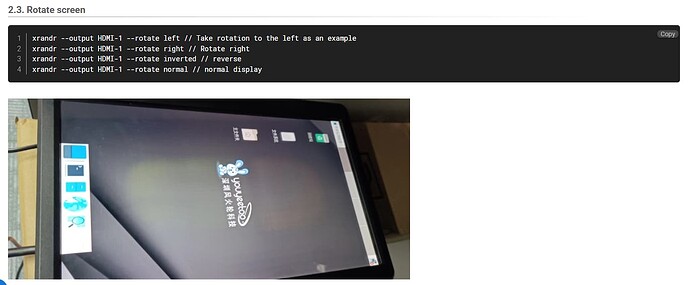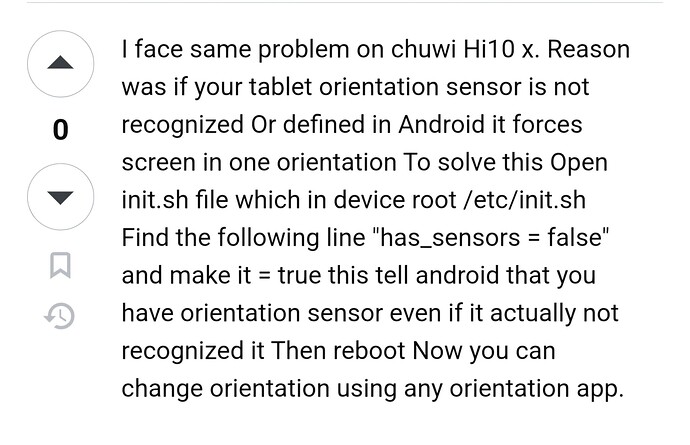How do i fix this? Love the board and the only issue is that it will not go into portait mode in Android13, apps that are native potrait will stretch in landscape.
Just the factory installed android 13
You can try the following steps, but since we are a development board and not equipped with a Gsensor, you will need to look into it carefully if you want to realize the function you want.
You are welcome to try to add Gsensor support.
Setting via Developer Options
-
Open “Settings” and tap “About phone”.
-
On the “About phone” page, tap “Android version” several times until you see a message saying “You are now in developer mode”.
-
Go back to the main settings menu, tap “System”, then tap “Developer options”.
-
Scroll up and find the “Force screen orientation” option. Tap on it and you can choose “Landscape screen orientation forced” or “Portrait screen orientation forced” to force the screen to stay in landscape or portrait mode respectively.
Setting with Third-party Apps
-
Download and install a third-party app with screen orientation control features from the app store, such as “Screen Rotation”.
-
Open the app and follow the in-app instructions to set the screen rotation mode and lock the orientation as needed.
I really do appreciate the help, thank you! So far third party apps and nothing in the developer options allow for locking the screen in portrait. When i switch to desktop mode the apps are centered and not stretched. It’s better, but i require my monitor to be portrait and full screen.
Is it possible to open a CMD prompt and change the init.sh file to state true with the sensors instead of false? I am not very savy when it comes to andriod.
This is the only solution i have found, but because of my inexperience with android, i do not know how to proceed:
Try to use ADB commands, this is for reference, more needs to be solved by yourself.
Step
Step 1: Connect your phone to your computer
First, connect your phone to your computer via USB cable. Make sure that your phone has the developer options enabled and USB debugging is turned on.
Step 2: Launch adb command line tool
adb is a command line tool used to communicate with a connected Android device. In a command line terminal, execute the following command to start adb:
adb devices
This command will display the list of connected devices, make sure your device is displayed in the list.
Step 3: Execute the adb command to control your phone’s screen rotation
Use the following command to control your phone to rotate the screen:
adb shell settings put system accelerometer_rotation 0
adb shell settings put system user_rotation 1
The first command, adb shell settings put system accelerometer_rotation 0, is used to disable the auto-rotation feature. This will prevent the phone from automatically rotating the screen based on gravity.
The second command, adb shell settings put system user_rotation 1, is used to rotate the screen to landscape mode. You can change this value to set different rotation modes, for example, 0 means vertical mode, 2 means reverse horizontal mode, and 3 means reverse vertical mode.
3. Code Examples
The following is a code example of using adb command to control the screen rotation of Android phone:
# Disable auto-rotate
adb shell settings put system accelerometer_rotation 0
# Rotate the screen to landscape mode
adb shell settings put system user_rotation 1
Thank you Charles, this did point me into the right dirrection. It’s still not working but i am able to access allot through the abs command line tool and I am learning allot. I do appreciate your help!
I am going to try to install an accelerometer to the board. Does Youyeetoo have one for sale?
We do not offer this sensor.
Thank you for your understanding.
Also, a heads up, you may need to write drivers for the G-sensor you purchased.