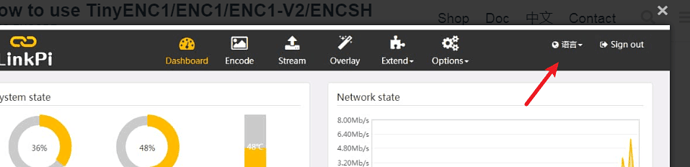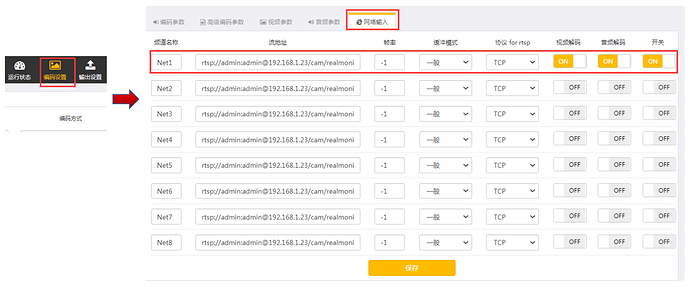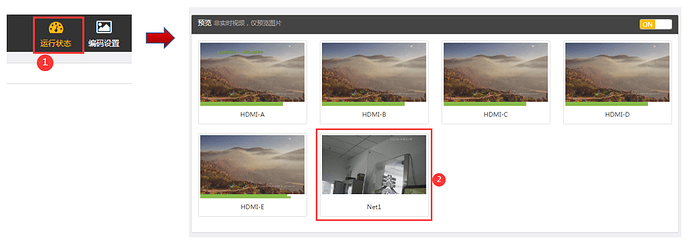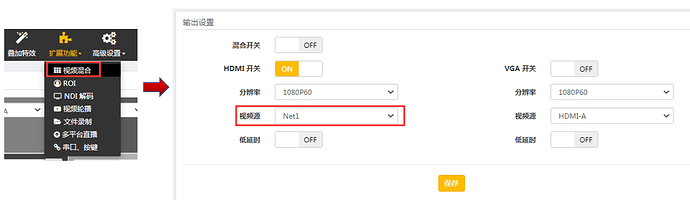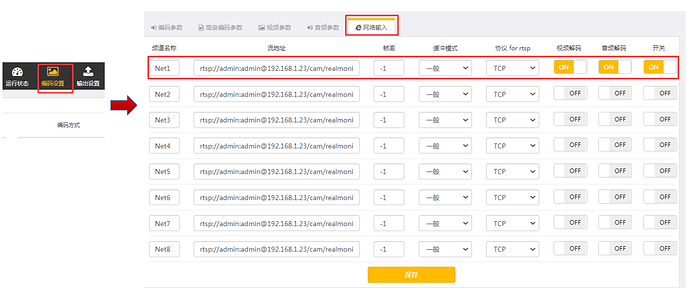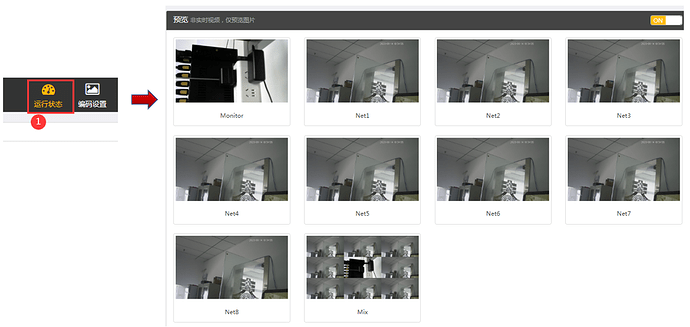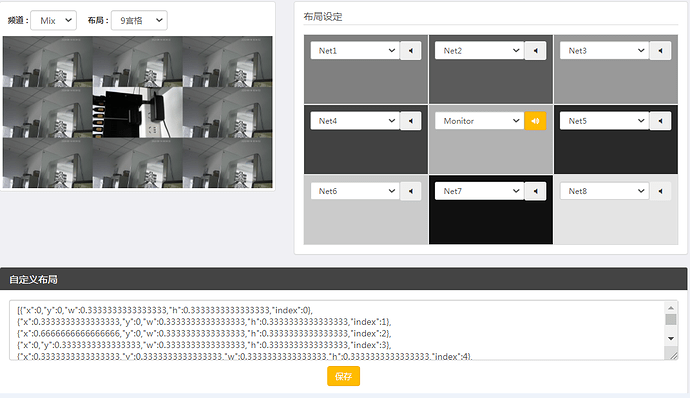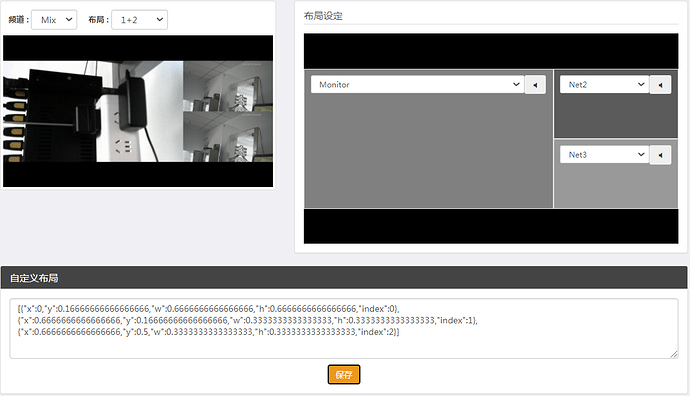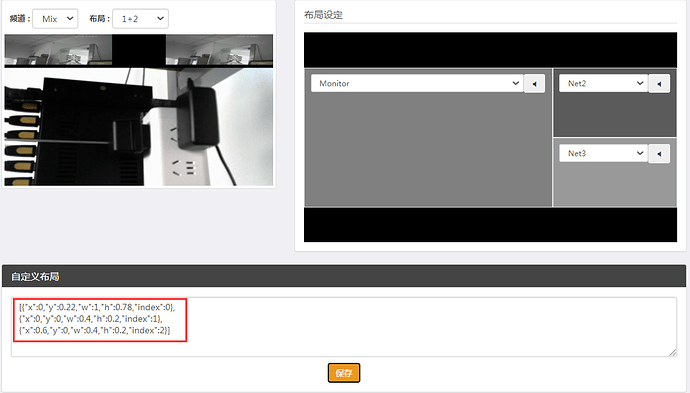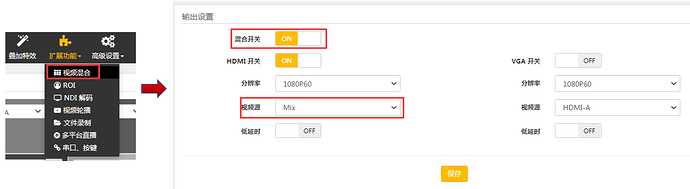Q: How does the encoder work as the decoder?
Lingpai encoder can be used network stream decoder . Lingpai encoder has HDMI or VGA output capability. For example, ENC1 has only 1 HDMI output, ENC2/ENC5 has 1 HDMI output and 1 VGA output; DSH has 1 HDMI output and 1 HDMI output. 1 SDI output.
A1. Single network stream decoding output
A1-0 Set language to english
A1-1 Brief steps
- Encoding Settings → Network Input
- Running Status → Preview
- Extended Function → Video Mixing → Output Settings → HDMI Switch (ON) → Video Source (select NET1)
A1-2 Practical Practice
A1-2.1 Enter the network stream URL in the encoding settings
For the explanation of the parameters such as , , , , , etc. in the above figure, please refer
stream address to frame rate the buffer mode detailed protocolfor rtsp explanation video decoding of web page functions in the encoder’s instruction manual → Encoding Settings → Network Input Instructions: https://gitee.com/LinkPi/Encoder/wikis/pages /preview?sort_id=1516856&doc_id=338777 .Audio decoding
A1-2.2 View the network stream decoding preview in the running state
After entering a compliant network stream URL, you can see the decoded network stream image in the preview bar of the running status, as shown in the following figure:
A1-2.3 Output NETx to HDMI in video mixing settings
For the explanation of the parameters in the above figure, please refer to the detailed description of web page functions in the encoder’s instruction manual → Extended functions → Video mixing → Output setting description: https://gitee.com/LinkPi/Encoder/wikis/pages/ preview?sort_id=2157656&doc_id=338777 .
A2. Multi-network stream decoding mixed picture output
A1-1 Brief steps
- Encoding Settings → Network Input
- Running Status → Preview
- Extended Features → Video Mixing → Layout Settings
- Extended Function → Video Mixing → Output Settings → HDMI Switch (ON) → Video Source (select MIX)
A2-2.1 Enter each network stream URL in the encoding settings
For the explanation of the parameters such as , , , , , etc. in the above figure, please refer
stream address to frame rate the buffer mode detailed protocolfor rtsp explanation video decoding of web page functions in the encoder’s instruction manual → Encoding Settings → Network Input Instructions: https://gitee.com/LinkPi/Encoder/wikis/pages /preview?sort_id=1516856&doc_id=338777 .Audio decoding
A2-2.2 View the preview of network stream decoding in running state
A2-2.3 Screen Fusion Layout in Video Mixing Settings
For the explanation of the parameters in the above figure, please refer to the detailed description of web page functions in the encoder’s instruction manual → Extended functions → Video mixing → Output setting description: https://gitee.com/LinkPi/Encoder/wikis/pages/ preview?sort_id=2157656&doc_id=338777 . The encoder has preset , , , and other common layouts. If these layouts are not satisfied, you can modify them in the parameter bar. For example, the default layout is shown in the following figure: The parameters of the custom layout are displayed as . We try to change this parameter to , and press the save button to save, you will find that the layout of the preview has changed, as shown in the following figure:
9 grid 4 points screen 1+2 picture in picture custom layout 1+2[{"x":0,"y":0.16666666666666666,"w":0.6666666666666666,"h":0.6666666666666666,"index":0},{"x":0.6666666666666666,"y":0.16666666666666666,"w":0.3333333333333333,"h":0.3333333333333333,"index":1},{"x":0.6666666666666666,"y":0.5,"w":0.3333333333333333,"h":0.3333333333333333,"index":2}] [{"x":0,"y":0.22,"w":1,"h":0.78,"index":0},{"x":0,"y":0,"w":0.4,"h":0.2,"index":1},{"x":0.6,"y":0,"w":0.4,"h":0.2,"index":2}]A2-2.4 Output MIX to HDMI in video mixing settings
For the explanation of the parameters in the above figure, please refer to the detailed description of web page functions in the encoder’s instruction manual → Extended functions → Video mixing → Output setting description: https://gitee.com/LinkPi/Encoder/wikis/pages/ preview?sort_id=2157656&doc_id=338777 .
Note: To be in the ON state, otherwise the picture mixing cannot be done.