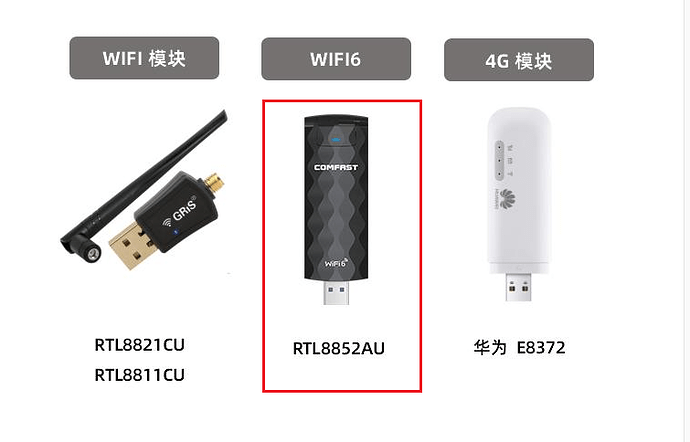Which USB devices are compatible with ENC1-V2 ? My dual-band Wi-Fi adapter with Aliexpress (possibly on RTL8811CU), the system sees, but does not show the networks available on the air. It would be nice to add to the capabilities of the software to use the distribution of the Internet via USB from a mobile phone in modem mode. In addition, it is possible to record videos to a USB drive, but recorded videos are visible only when using a memory card.
The Wifi tab in the Network section will appear when a compatible wifi dongle is connected to the product.
Compatible wifi dongles current include devices using the following chipsets
RTL8821CU
RTL8811CU
RTL8731AU
We sell a dual band wifi dongle in our store.
In the Wifi tab, you can add,remove and manage wifi networks, view IP settings and Wifi interface statistics.
The installation of the Wi-Fi adapter (for example, RTL8811CU) passes with some problems. The system starts working with it correctly (access points appear in the list) if the device is loaded after installing the adapter when the network cable is disconnected. Then, after selecting an access point and entering a password, work via Wi-Fi is possible only after a reboot. Everything is working fine for me now.
Older Hi3516D-based devices work correctly only if one interface is connected, a separate network cable or Wi-Fi. Not both together. Isn’t there such a problem here? I also read about problems with Realtek Wi-Fi drivers. I would like LinkPi developers to use the latest driver from those who deal with fixed versions when updating the software.
The problem you’re having, right:
- When connecting to a wired network, the usb wifi cannot be recognized. The USB wifi can be installed successfully only when the wired network is disconnected, and after entering the wifi account information, a restart is required to make the wifi work.
- Wireless and wired cannot work at the same time.
Please provide the firmware version information you are currently using.
App version: 1.0.0 build 20210607_733
I plan to update to: update_enc1v2_20220712.bin
ok, waiting for your feedback.
Also, can you provide the USB wifi information you are using? Includes USB PID and VID.
PnP Device ID: VID = 0BDA PID = C811
The LED of the Wi-Fi adapter in ENC1 is never not lights up. After I took it out and inserted it, it no longer works. Rebooting and disconnecting the network cable does not help.
Upd: After several switches to a Windows computer and back, the Wi-Fi adapter began to work. An hour later it stopped working again. Perhaps the driver lacks some initialization commands. Perhaps the Wi-Fi adapter is of poor quality. Although in Windows (7 and 10) it works fine.
I have installed the update, now: build 20220629_940
There is another adapter with the same VID and PID, which is initially visible as a driver disk.
It needs a command from the driver to switch to Wi-Fi mode from disk mode. It doesn’t work in ENC1.
It seems that your RTL8811CU WIFI needs further driver installation to be recognized. At the same time, working wifi is not very compatible.
You can try to use the RTL8811CU WIFI which has been tested for compatibility.
aliexpress link
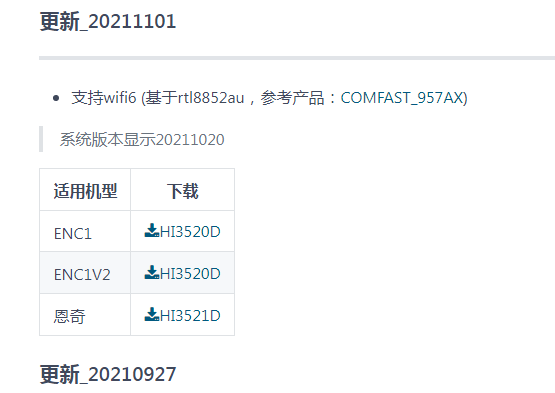
You can upgrade to a version after 20211101 by flashing (not upgrading) to support wifi 6 rtl8852au
Thank you for your help! I ordered another RTL8821CU model to check for compatibility.
USB Wi-Fi 6: COMFAST CF-957AX (RTL8832AU) works great. USB Wi-Fi RTL8821CU model (the one with bluetooth, narrow with a green inscription) does not work. I also noticed a feature of the encoder: the USB camera works only if you turn on the Options - System - Application scenario - 4K mode.
thank you for your reply. Can you share photos on wifi?
For usb camera, If possible, please provide detailed setup steps.
Because the default configuration may not be suitable for all application scenarios.
These cameras, they are 4k, but on USB the usual 1080p.
If you just connect them, then the encoder does not see them. Sees only after enabling Options - System - Application scenario - 4K mode in encoder. I found this by accident, it’s not obvious to the user.
There are no settings in the camera itself.
OK, thanks for sharing.
Hi, i have the enc1-v3, and i buy a Amitosai MTS-WIFI602 usb wifi
The specs say Chipset: Realtek RTL8811CU, and i connect to my encoder, and nothing. Its like the usb connector dosent have energy, and the wifi seccion is blocked. Anyone can help me?
Such an adapter worked poorly for me. The power of the port is sufficient, perhaps the problem is in the driver. I loaded the encoder with the adapter connected, it appeared and after setting up, I had to disconnect the network cable and reboot. But then it was sometimes lost by the adapter. I bought 2 different options. Please note that this encoder does not work correctly if you use a network connection and Wi-Fi at the same time. I then bought a Comfast CF-957AX Wi-Fi adapter, it works fine. Try to find it if you can, the chips are no longer being made for it CF-957AX - Wireless Adapter - COMFAST
The CF-957AX was discontinued.
You can consider the official module or one with the same type of chip:
In the new firmware (I have ENC1-V2), as it is written in its description, the work with the remote control has been changed. (3.1.0 build 20240430 New remote control interaction logic, the remote control is only supported on some models). I used the camera remote control, I assigned buttons on the settings page http://enc1/remote.php and http://enc1/remotelp.php . Is this feature (using your remote control and recording buttons) preserved on the new firmware? I’m afraid to install it)
Theoretically supported.
If that’s not possible, you can re-burn the firmware version to a version you can now.
Yes, the custom IR remote settings page is not available in the new firmware. A native IR remote is available. Perhaps you know the codes of transmitted IR commands for buttons used in the native remote control? There are also settings for 2 buttons, they were in the first version of ENC1. Can such buttons be connected inside ENC1-V2 ? Perhaps there are contact pads left for them inside. I need it to start recording. Do you have any schematic diagrams?
Hello. - I don’t really have that information.
Maybe you can get it by researching the source code.