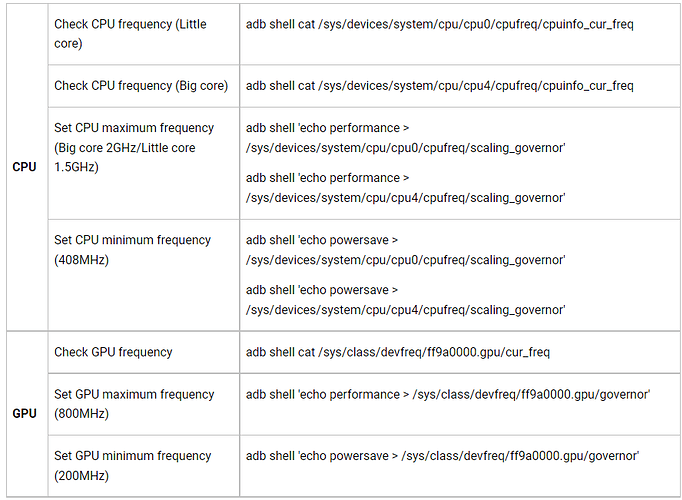To monitor and adjust CPU/GPU frequency, board temperature, and loading status, Easy Setup Tool for Tinker Board 2 series provides the possibility to modify settings and optimize thermal performance.
Below are the SOP to configure power management under Debian and Android on Tinker Board 2 series:
Debian
- Open a terminal in full screen mode and run the following command:
tinker-power-management
-
Adjust CPU Governor:
a. Press 'C' to open the menu. There are 4 options to select: "auto", "manual", "powersave", and "performance". b. Use the left or right arrow key to select. Option selected is shown in bold. Press the space bar to confirm, or press 'q' to cancel. -
Adjust CPU frequency:
a. Follow Step 2 above to adjust CPU Governor to "manual" b. When CPU Governor = manual, options for CPU frequency adjustment will be highlighted. There are 4 options: "min.freq for A53", "max.freq for A53", "min.freq for A72", and "max.freq for A72". Use the arrow keys to select. Option selected is shown in bold. Press the space bar to confirm and open the selected CPU frequency menu. # Follow step 2. to adjust CPU Governor. c. Once the frequency menu is shown Use the left or right arrow key to select. Option selected is shown in bold. Press the space bar to confirm, or press 'Q' to cancel. # CPU frequency menu needs to be confirmed or closed before adjusting CPU Governor. -
Press “Ctrl” + “C” to exit Tinker Power Management anytime.
Android
Run adb boot first, then set CPU/GPU frequency through below command: